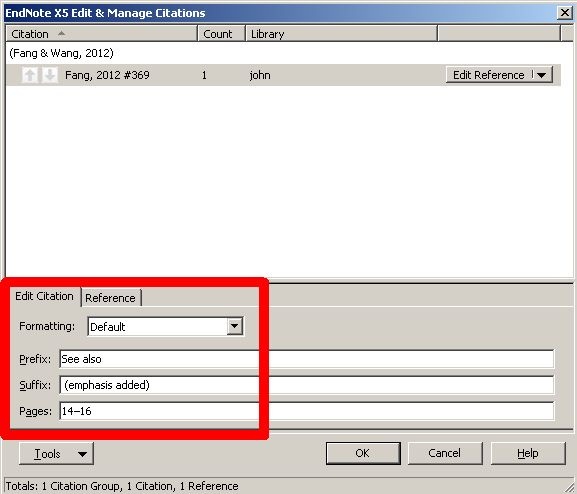Since each citation you enter includes formatting codes that you cannot see, it is very important to edit it with EndNote operations. Attempts to edit or delete a citation using the Backspace or Delete key will disrupt the formatting and you may lose all your corrections the next time you reformatt the document.
How to Edit citations by using EndNote within Word
- Open your EndNote library and your Word document
- Select the formatted citation to be edited by moving the cursor onto it
- In Word's EndNote ribbon, click the “Edit & Manage Citation(s)” button
- Alternatively, right-click and choose “Edit Citation(s)”
There are a number of options for editing citations
To add text to the beginning of a citation (e.g. See also) use the Prefix: box
To add text to the end of a citation (e.g. to add a note, such as “emphasis added”), use the Suffix: box
To add page numbers, use the Pages: box – more details on working with page numbers...
There is also a Formatting drop-down, which allow you to set the Default format (Author, Year), reformat as Author (Year), Exclude author, Exclude year, or Show Only in Bibliography
The Edit & Manage Citations dialogue
Click OK to make the changes.
In APA style, the in-text citation appears as: (See also Fang & Wang, 2012, pp. 14–16 (emphasis added))
To delete a citation
In the Edit & Manage Citations dialogue, click the “Edit Reference” drop-down, choose Remove Citation, and click OK