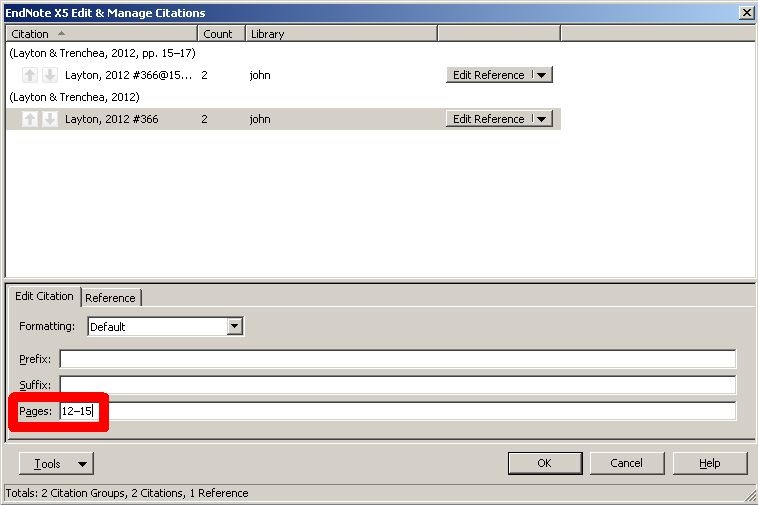Formatted Citations
Use the Edit Citation tool to add page numbers into citations.
If you have “Cite While You Write” turned off, you must first format the citations before you use Edit Citation to add page numbers by clicking the “Update Citations and Bibliography” button in Word’s EndNote ribbon
Adding page numbers to citations
- In the Word document, select the formatted citation by moving the cursor onto it
- Click the Edit and Manage Citation(s) button in the EndNote ribbon
- Enter the page numbers in the Pages field
Click the OK button to save the changes you have made
If Cite While You Write is turned off, you will need to update the citations by clicking the “Update Citations and Bibliography” button
This process works for both in-text and footnotes styles – provided the Cited Pages field is listed in the citation/footnote template of the output style being used, which is normally the case
Unformatted Citations (Cite While You Write turned off)
If you are working with unformatted citations that are enclosed in { }, use the @ symbol to add page numbers.
For example, change {Layton, 2012 #366} to {Layton, 2012 #366@12–15}
The page numbers will appear when you click the “Update Citations and Bibliography” button in Word's EndNote ribbon.
This works for both in-text and footnotes styles – provided the Cited Pages field is listed in the citation/footnote template of the output style being used, which is normally the case