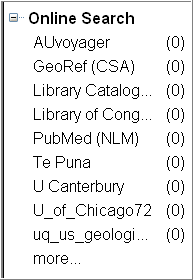There is a new Groups feature on the EndNote X2 menu bar. This allows you to sort your library into subcategories. This may be particularly useful for thesis writers.
You do not have to use this feature. To remove the Groups pane go to Groups on the top menu. Go to Groups | Show Groups
The Groups pane at the left of the Library main window has
been divided into five categories:
- Temporary Groups (All references, Search results, Imported References, Trash, etc)
- Custom Groups (Created by the user)
- Smart Groups (see below)
- Online Search (see below)
- EndNote Web (to transfer reference to or from EndNote Web)
Be sure to check which group you currently have selected in the Groups Pane. Functions you
perform will only apply to that Group. If you want changes to apply to the entire library, you
must select the All References Group.
Smart Groups are groups that you can set up with an inbuilt search strategy.
When new references are added to the Library, they are searched by each of the smart groups. If they fit the parameters of any of the Smart Groups search, they are automatically added to that group.
- To set up a Smart Group, either go to Groups | Create Smart Group, or use the Search function, and click on the Options button and select convert to Smart Group.
Online Search Groups provide fast access to our library catalogue
Any connection files which you are marked as favorites will be listed in the Online Search groupin the Groups pane. You can click on the name of the connection file to launch it quickly. The search is performed in the Tab Pane. You specify how many references you want to retrieve,and these references will be displayed in the main pane of the Library. These are automatically added to your library.