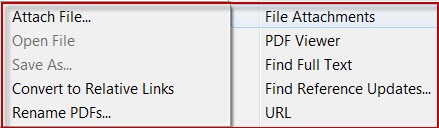Attaching PDFs to references
- Select the reference for the PDF in your EndNote library.
- Right click, then select File Attachments and Attach File.
Or select the reference for the PDF and click on the paperclip icon from the Quick Edit tool bar to attach the pdf
Search fulltext PDFs
- Select reference(s) in your EndNote Library.
- Right click and select Find Full Text
- EndNote will search and attach PDFs if they are found.
Importing existing PDFs into EndNote
You can import PDFs into EndNote and, in many cases, EndNote will create a reference in your EndNote library at the same time. EndNote can extract the reference information using its Digital Object Identifier (DOI).If the DOI is not present the PDF will be imported, but you will need to do extensive editing of the reference information.
1. Open your EndNote library and click File.
2. Click Import, then File. Choose the PDF or file of PDFs that you wish to import.
3. Choose PDF as your import option. Click the Import button.