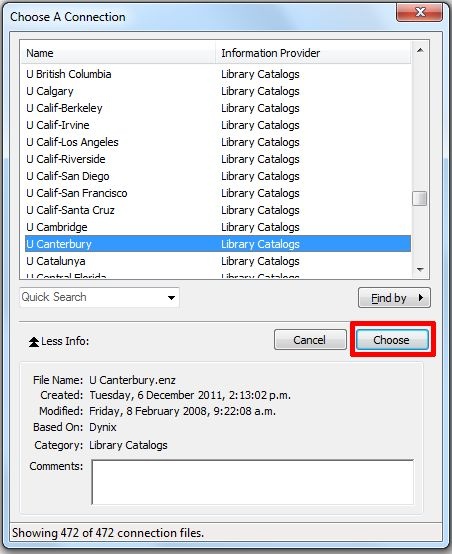...
- In EndNote, select Online Search Mode mode by clicking the button at the top left of the screen
- Online Search Mode ensures downloaded references are stored temporarily, allowing you to view references without affecting your library
- Go to Tools > Online Search on the top toolbar
- A drop-down menu will appear. Click the U Canterbury | Library Catalogs or Library Catalogue | University of Canterbury and click the Choose button
- Note: do not choose "Canterbury Christ Church U" connection, as that is the catalogue of another university
- If you cannot find U Canterbury in the drop-down list, you can get the connection file from the connections.zip link in step 2 on this page and save it to your EndNote connections file folder (as detailed in the instructions on that page)
A search screen will appear; enter your search terms
- A Confirm Online Search dialogue appears. You can choose to download all records, just a subset, or Cancel and refine your search terms and parameters
- Select the records you want to import into your library (Hint: use Ctrl+a to select all records), then click the Copy to Local Library button at the top of screen to import the records
- You can continue with further searches on the Library catalogue if you wish. When finished with searching the Library catalogue, click the Integrated Mode button at the top of screen , and click OK to discard all the online references
- To remove the Search boxes, click the Hide Search Panel button at the top right of screen