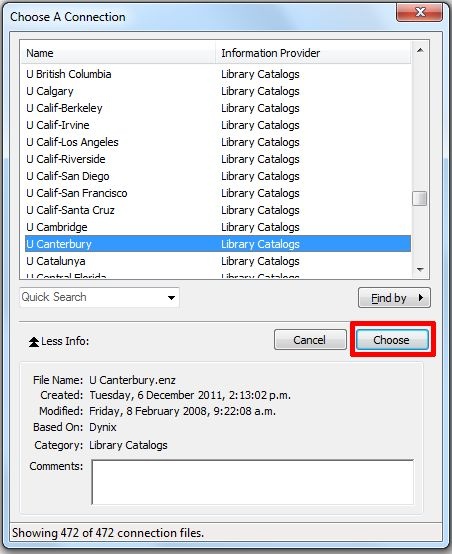...
Method 2. Online Search
Open EndNote first
First-time users will need to go to Tools > Online Search on the top toolbar. (It is recommended that Online Search Mode is chosen first; click the button at the top left of the screen )
Repeat users should click the Online Search Mode button at the top left of the screen , and will Repeat users will find a link to the University of Canterbury catalogue in the Groups categorythe Online Search menu area on the left. You can access the catalogue from there
First time users
- In EndNote, select Online Search Mode mode by clicking the button at the top left of the screen
- Online Search Mode ensures downloaded references are stored temporarily, allowing you to view references without affecting your library
- Go , go to Tools > Online Search on the top toolbar
- This A drop-down menu will appear and you can choose to connect to . Click the U Canterbury | Library Catalogs or Library Catalogue | University of Canterbury and click the Choose button
A basic search screen will appear, ; enter your search terms
Note title Take care If you have an EndNote library already open all of these records retrieved from the library catalogue will be automatically downloaded into the same Library. Make sure you have selected Clear currently displayed results before retrieving records so your records will be saved to a separate file.
You may choose to download 20 records at a time and delete unwanted ones or you may choose to only do very specific catalogue searches- A Confirm Online Search dialogue appears. You can choose to download all records, just a subset, or Cancel and refine your search terms and parameters
- Select the records you want to import into your library (Hint: use Ctrl+a to select all records), then click the Copy to Local Library button at the top of screen to import the records
- You can continue with further searches on the Library catalogue if you wish. When finished with searching the Library catalogue, click the Integrated Mode button at the top of screen , and click OK to discard all the online references
- To remove the Search boxes, click the Hide Search Panel button at the top right of screen