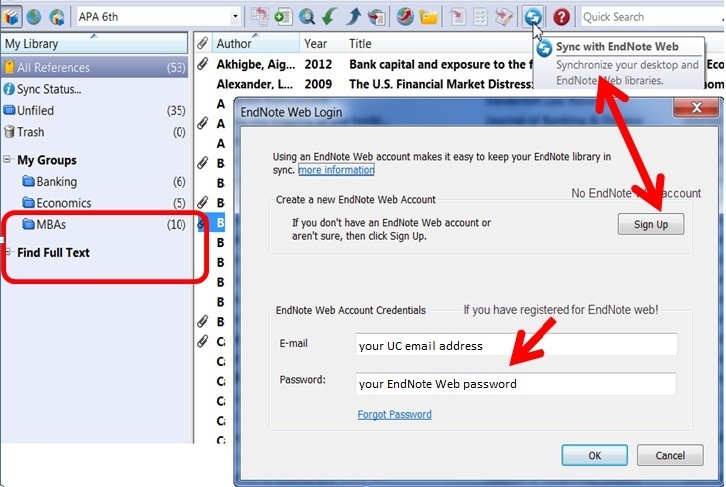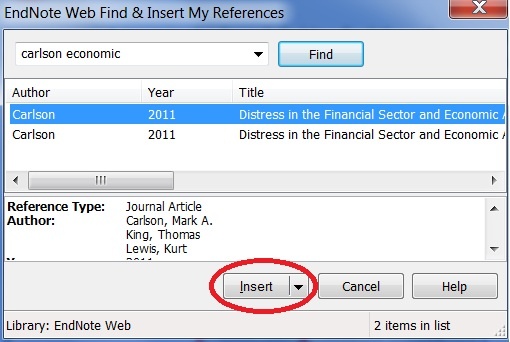EndNote Basic (formerly EndNote Web) is a simpler, web-based, version of EndNote and may suit some users. Entries created in EndNote Basic can be easily moved to EndNote X7. EndNote Basic includes online access only with 2GB of storage
Getting started
To start with you need to register with EndNote Basic. Once registered, you will have a login that can be used worldwide.
Registration through Web of Science
While an indirect way of registering for EndNote Basic, it is the method recommended by the EndNote vendors as, to quote: When users register for an EndNote Basic account within ISI Web of Science, they will have greater access to institutional library resources than when they register through EndNote on the desktop.
Connect to Web of Science.
On the bottom right hand side of the screen you will see a heading ‘Customize Your Experience’. Click the Register prompt.
This will enable you to register. The login you set up will work for both EndNote Basic and the Web of Science (they are provided by the same organisation). If you have an existing Web of Knowledge login, it should also work for EndNote Basic.
Once you have a login, you can use the Sign In link to connect. Alternatively, once you have your login, you can directly connect to EndNote Basic at https://www.myEndnoteWeb.com
Synchronize EndNote Desktop and Web Libraries
- You can synchronise one EndNote Library with one EndNote Basic Library. After you run the sync, all the references and attachments will be synchronised
- To synchronise the libraries, simply click the blue sync button from your EndNote desktop library (see below)
- If you do not have an EndNote Basic account, click Sign Up to register. If you have registered already, type your UC email and password to log in
- After the sync, you will see exactly the same number of references, the same groups and attachments in your EndNote Web Library
Using EndNote Basic and Cite While You Write in Word
You can use EndNote Web’s Cite While You Write (CWYW) function to create in-text citations and a bibliography in your Word document, and to format in whatever bibliographic style you choose.
Switching to the EndNote Basic application in Word
- Click the EndNote X7 ribbon from Word toolbar > Preferences > Application > EndNote Web
Insert Citations into a Word Document with Cite While You Write
- Place the cursor in the location of your Word document where you want the citation to appear
- Click the EndNote Web tab on the Word toolbar
- Click the Find Citation(s) button on the EndNote Web toolbar
- Enter a search term in the Search field to find the reference you want to insert
- Select the reference you want to insert, then click the Insert button
- The reference will be inserted into your word document, with the bibliography/reference list entry listed at the end of the page
![worddav7084c8d759e6afe14678ce65954b42e5.png [imported from a Word document]](/download/attachments/8585585/worddav7084c8d759e6afe14678ce65954b42e5.png?version=1&modificationDate=1240353135610&api=v2)