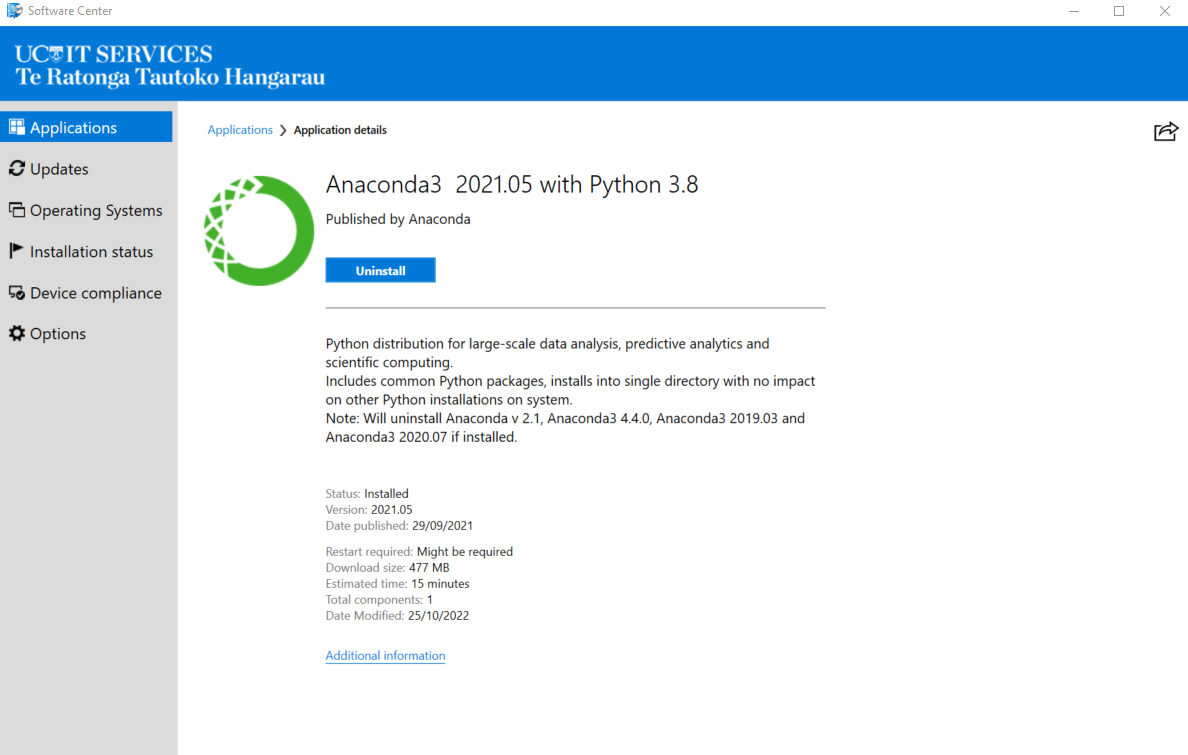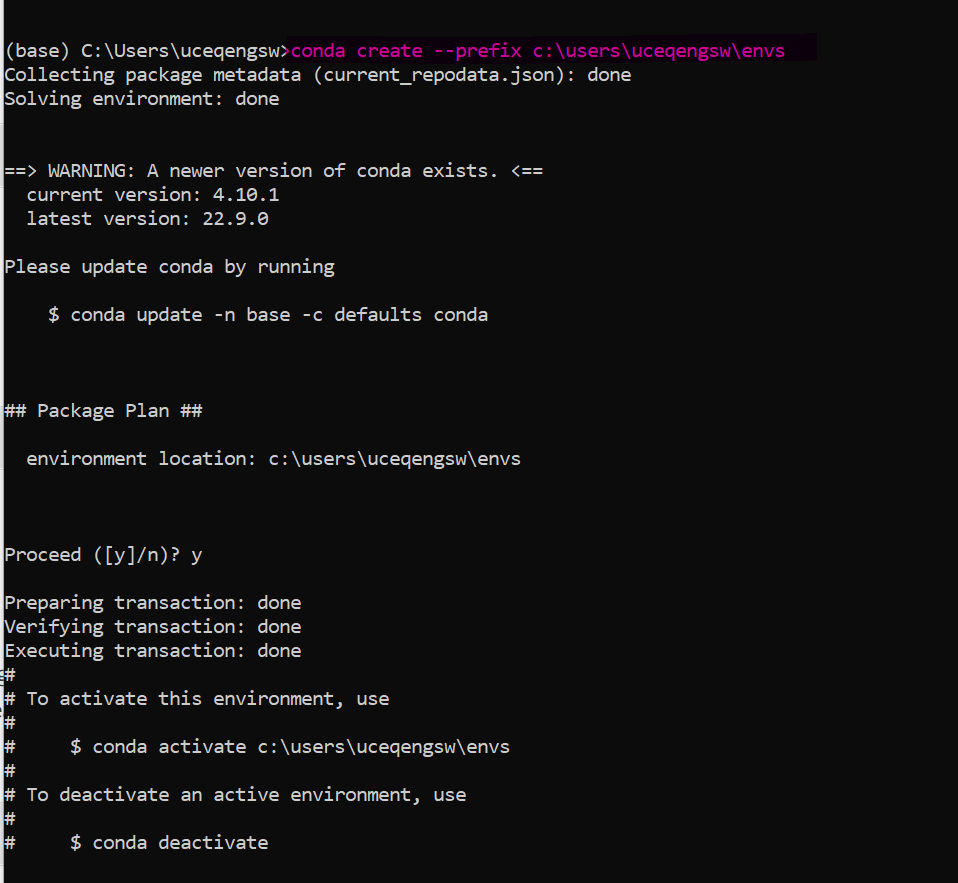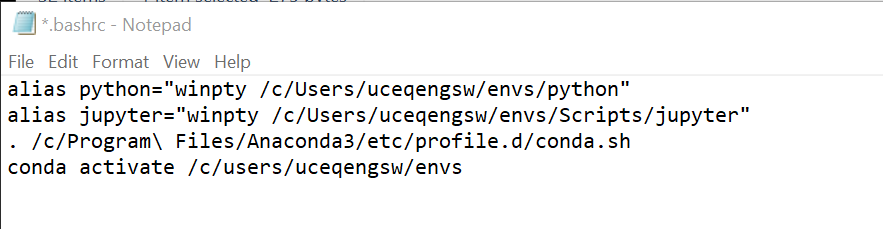Installing Python development environment is not very straightforward if you have a standard UC windows desktop. Follow this instruction to work around the restrictions for non-admin users.
(Update: You could follow this manual if you want to set up your personal computer where you have Administrator priviledge. I will make a note if you have to do things differently)
Anaconda
From Software Center, select Anaconda and git to installinstall
| Info |
|---|
If installing on your PC, get Anaconda and git packages from the link below and install them. https://www.anaconda.com/products/distribution https://git-scm.com/download/win During git installation, you can stick to the default selections. |
Open Windows Explorer. Find where your user folder is
...
Enter this command: conda create --prefix YOUR_USER_FOLDER\envsenvs
!! You should not have " "(white space) in YOUR_USER_FOLDER. Go with a short, one word.
Enter this command: conda activate YOUR_USER_FOLDER\envs
...
Enter this command: conda install -c conda-forge numpy matplotlib jupyterlab pandas geopandas scipy fiona
| Info |
|---|
If installing on your PC, you can use Anaconda Navigator to install packages, instead of the command above. Your Git bash doesn't have a working conda environment, and Anaconda Prompt doesn't know how to communicate with conda repositories yet. It will give you an OpenSSH error. |
(Note: the command in screencapture below is outdated)
...
| Code Block |
|---|
alias python="winpty /c/Users/uceqengsw/envs/python" alias jupyter="winpty /c/Users/uceqengsw/envs/Scripts/jupyter" . /c/Program\ Files/Anaconda3/etc/profile.d/conda.sh conda activate /c/users/uceqengsw/envs |
| Info |
|---|
This line
depends on where you installed your Anaconda. If you are installing Anaconda on your PC, the location may be different. |
Save it as .bashrc
Notice the .bashrc file in your Users folder.
...