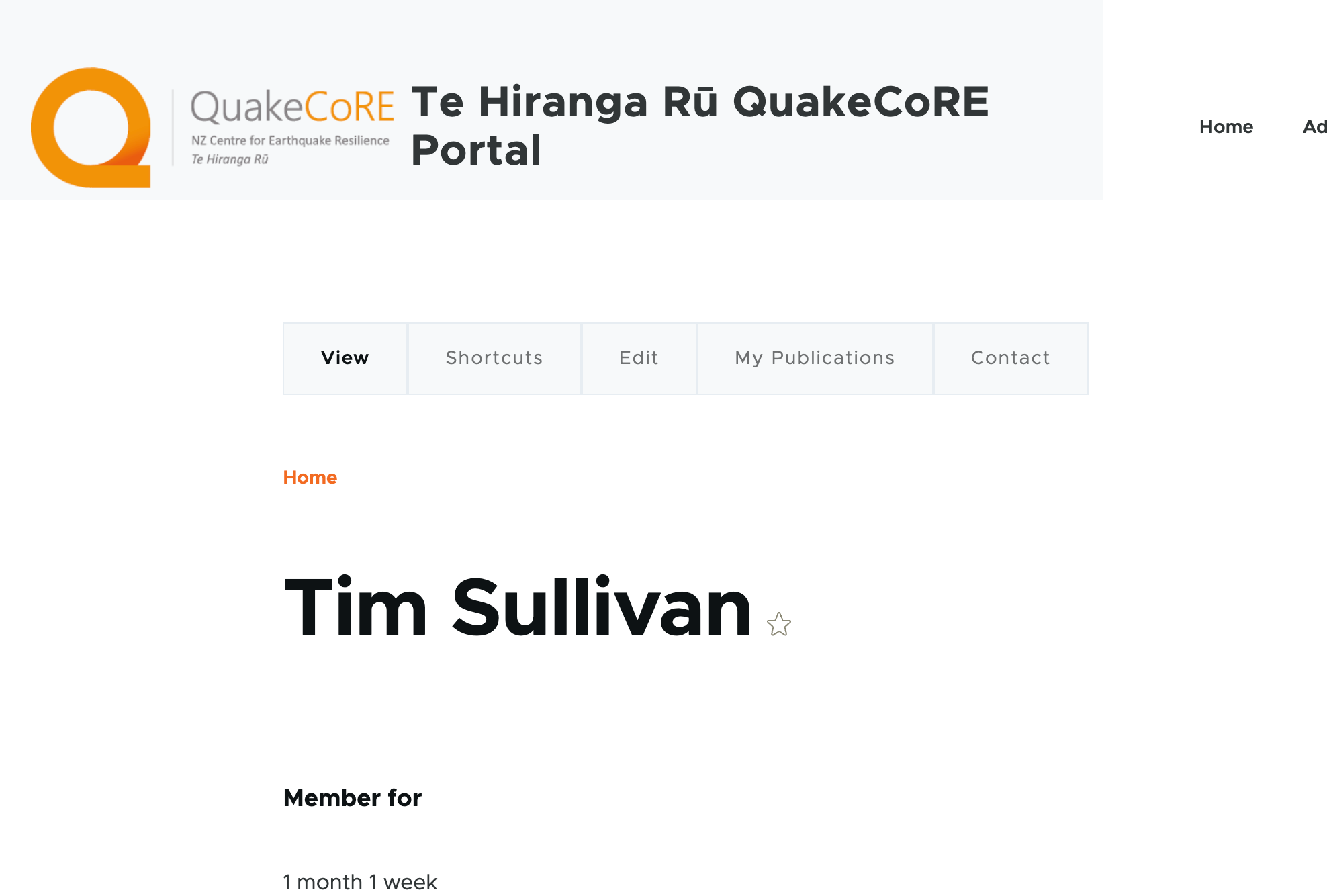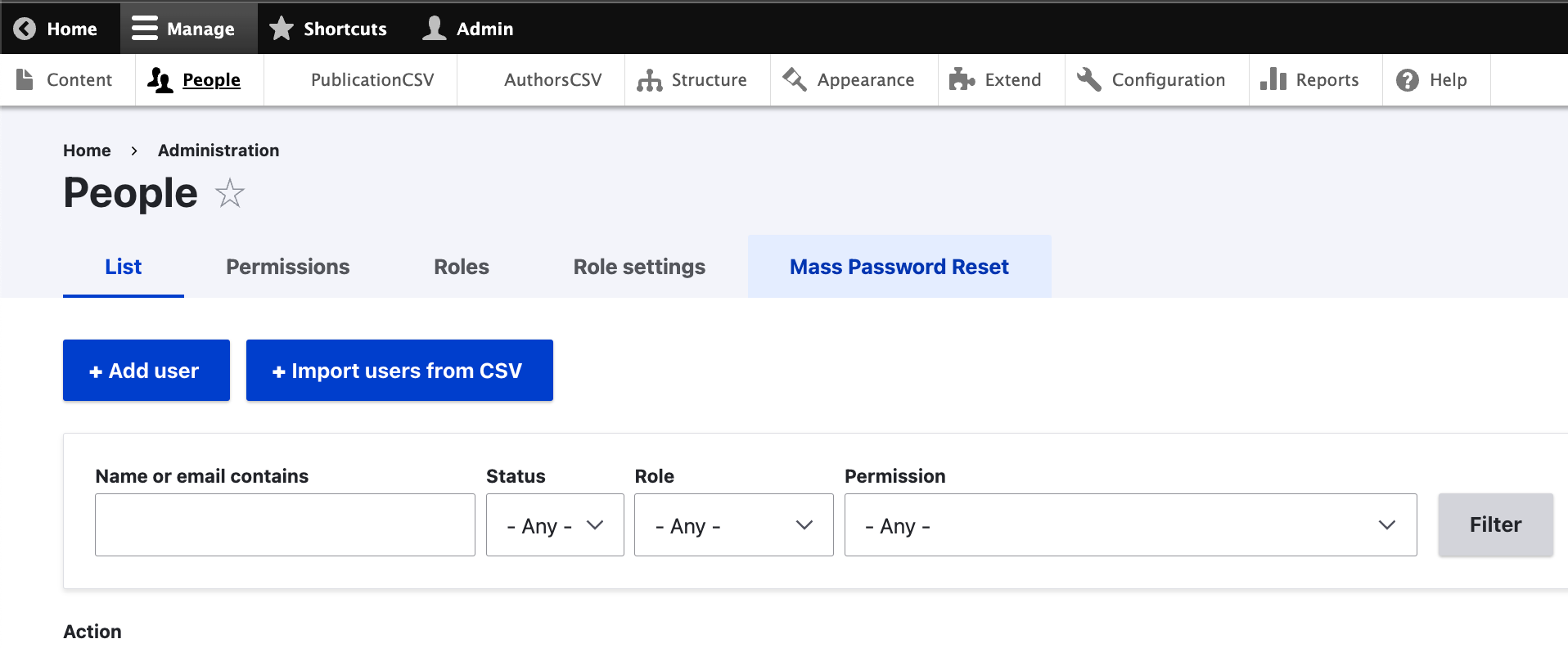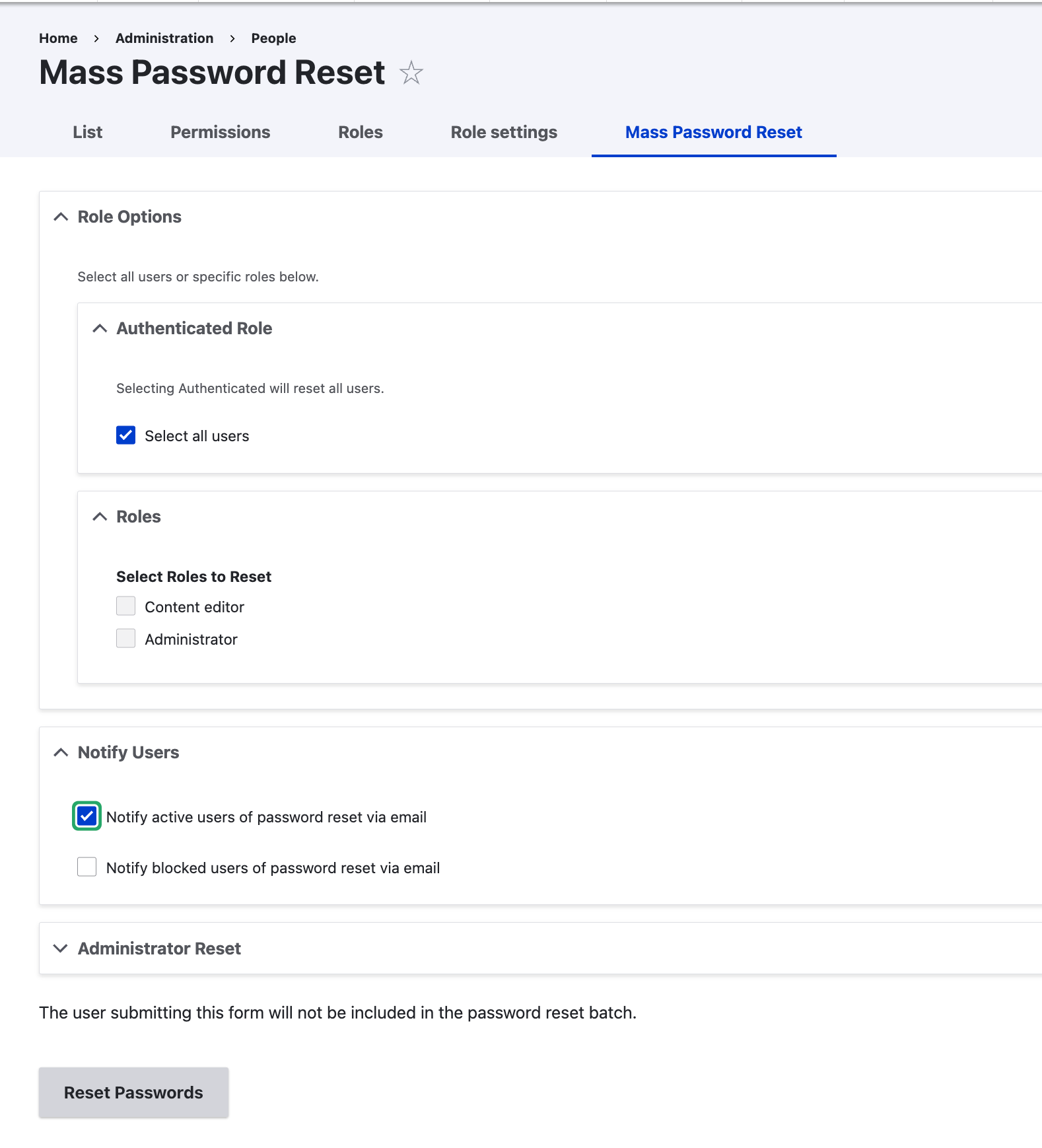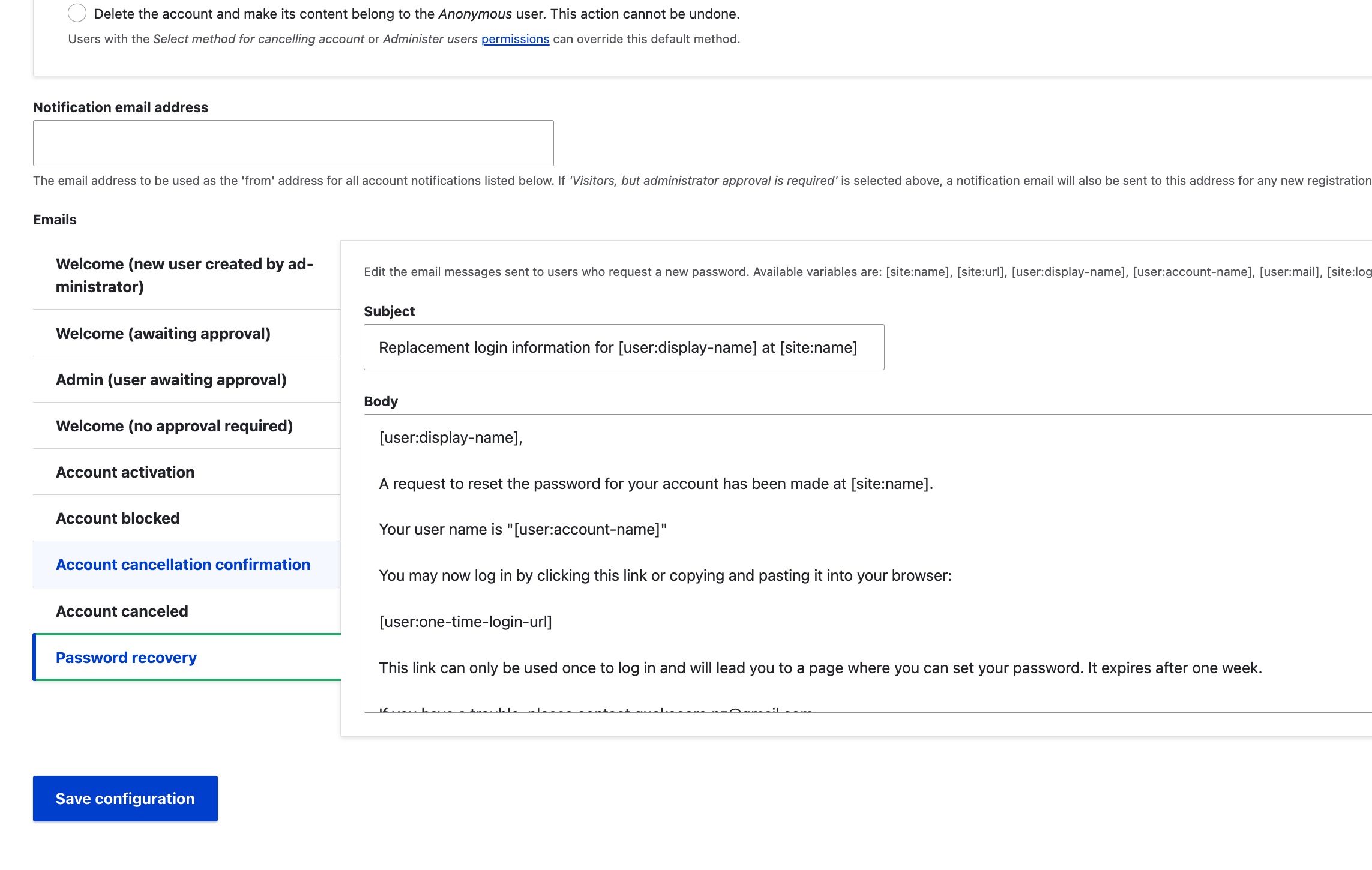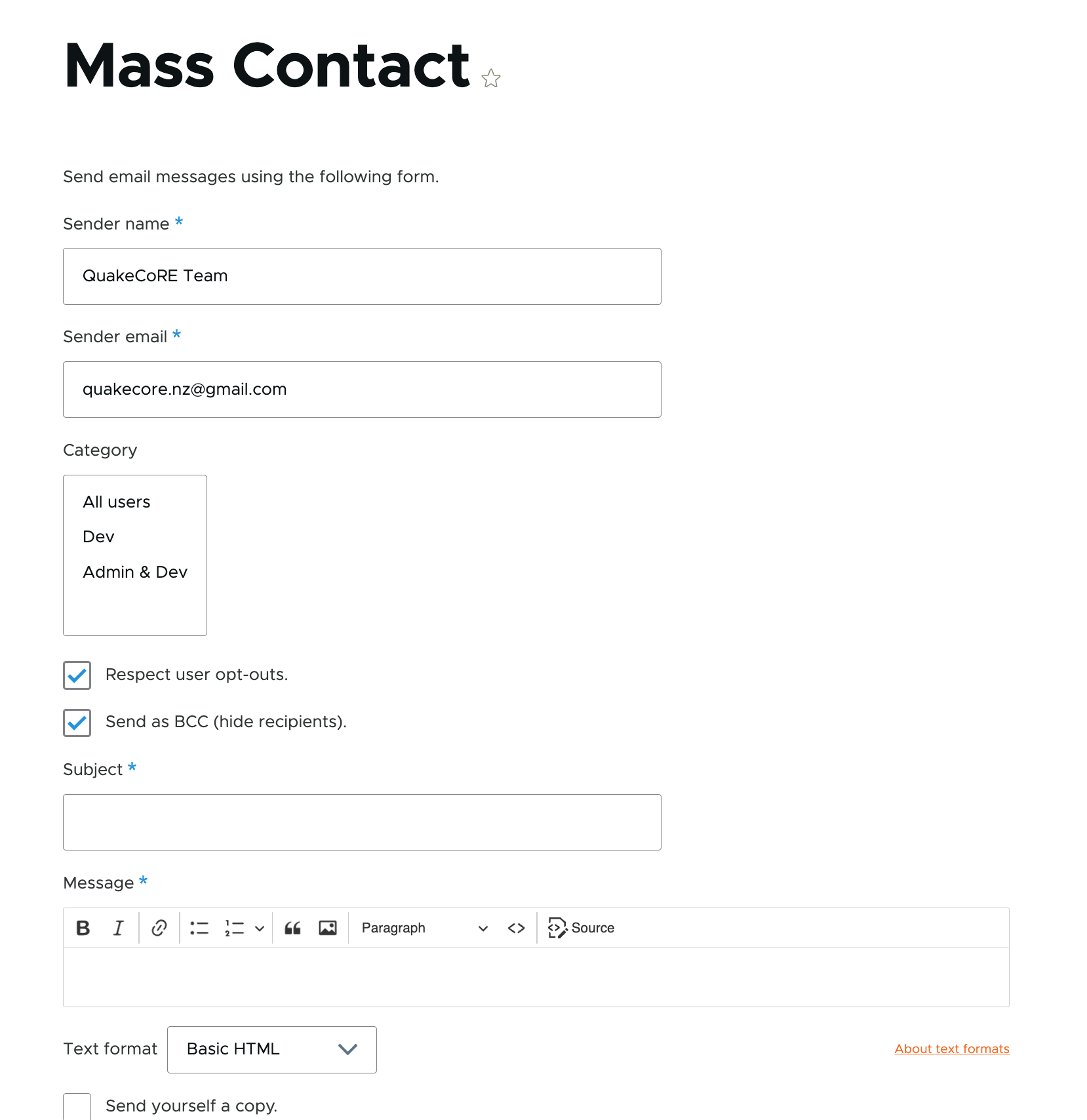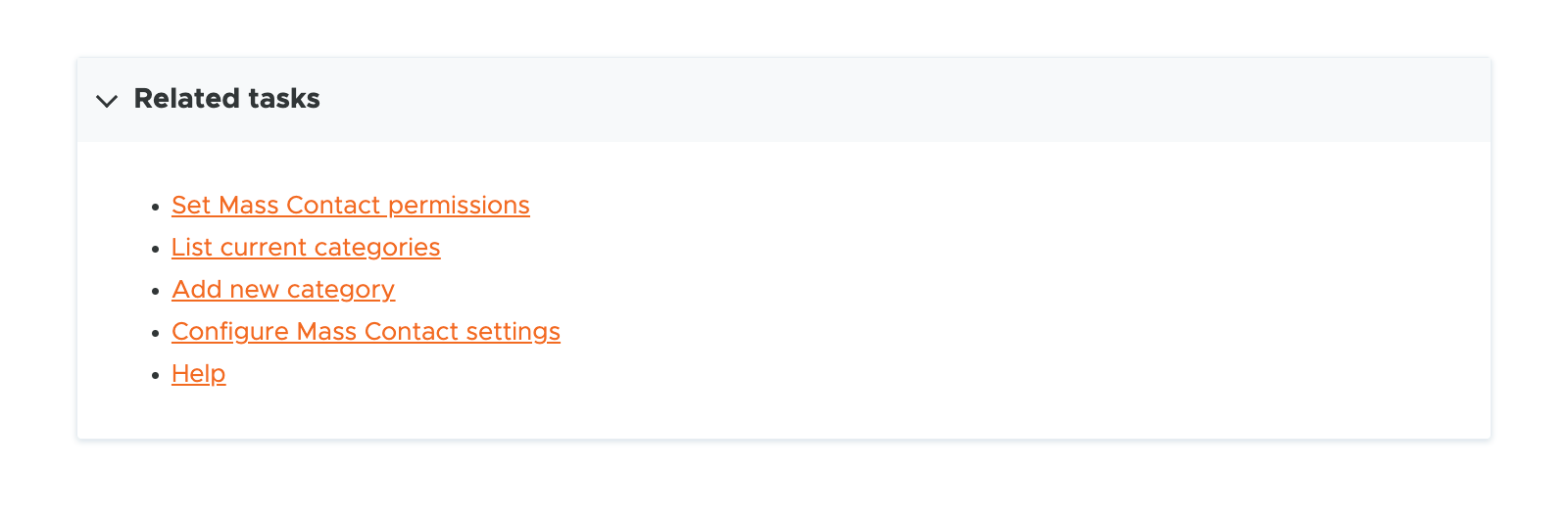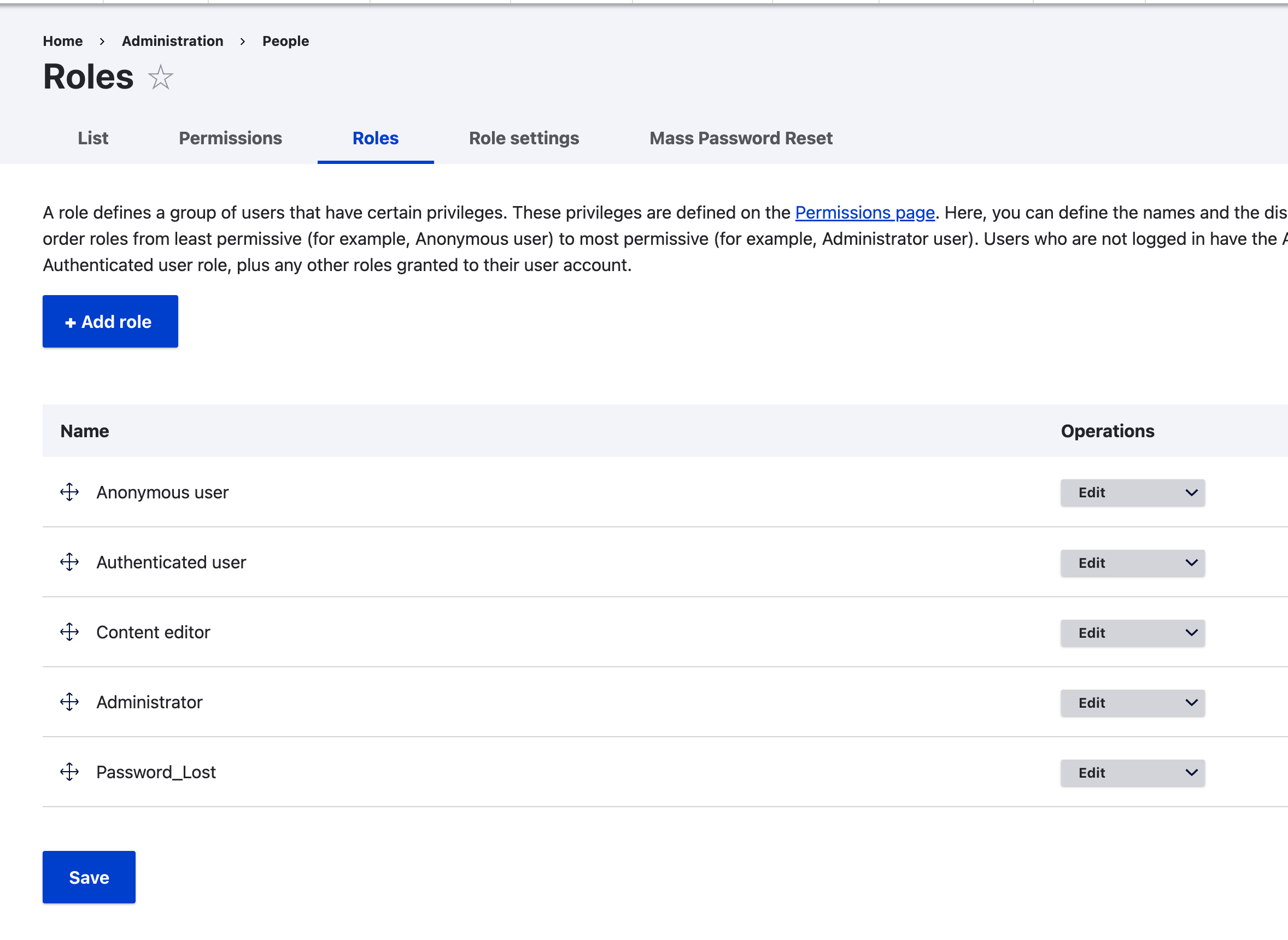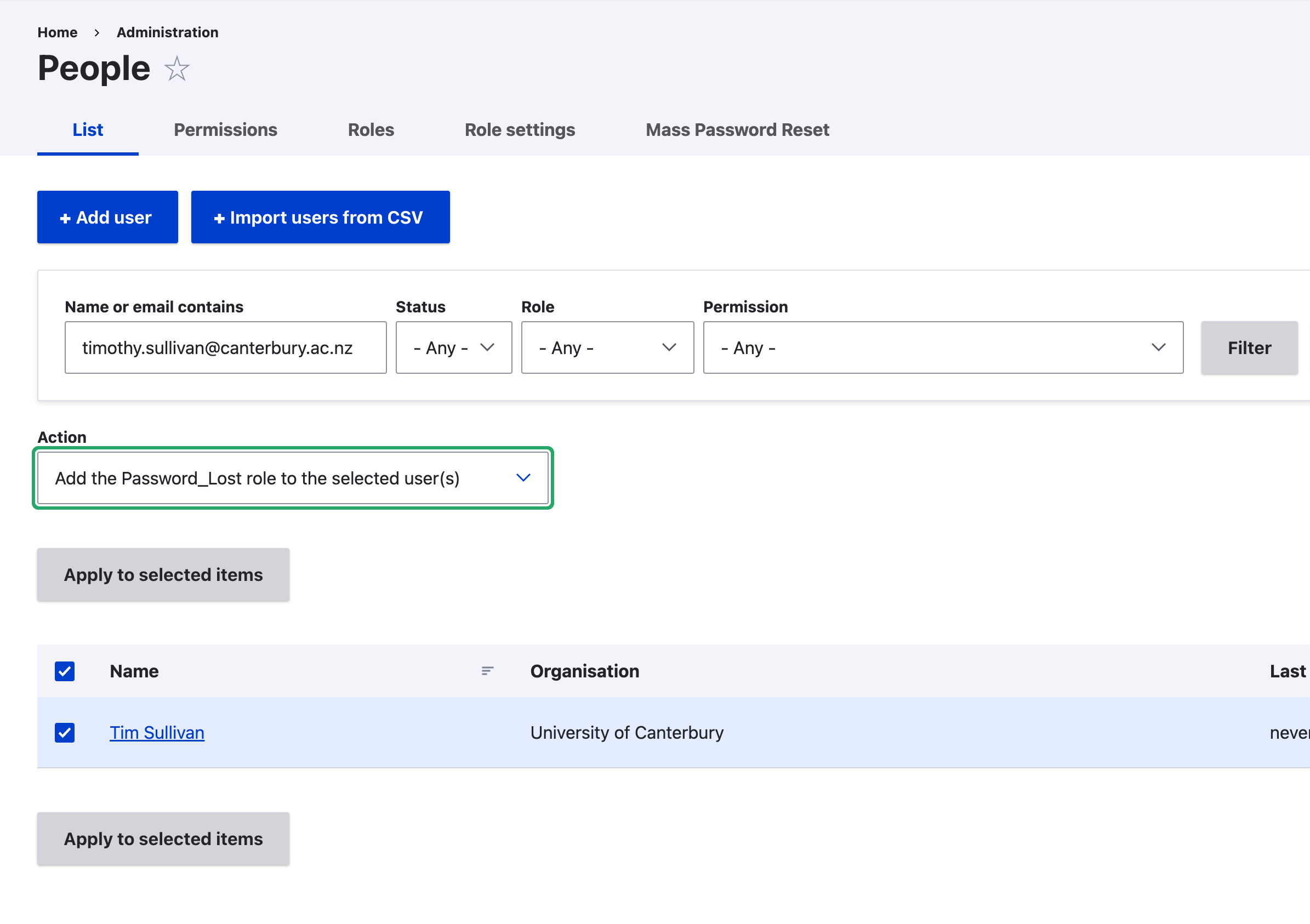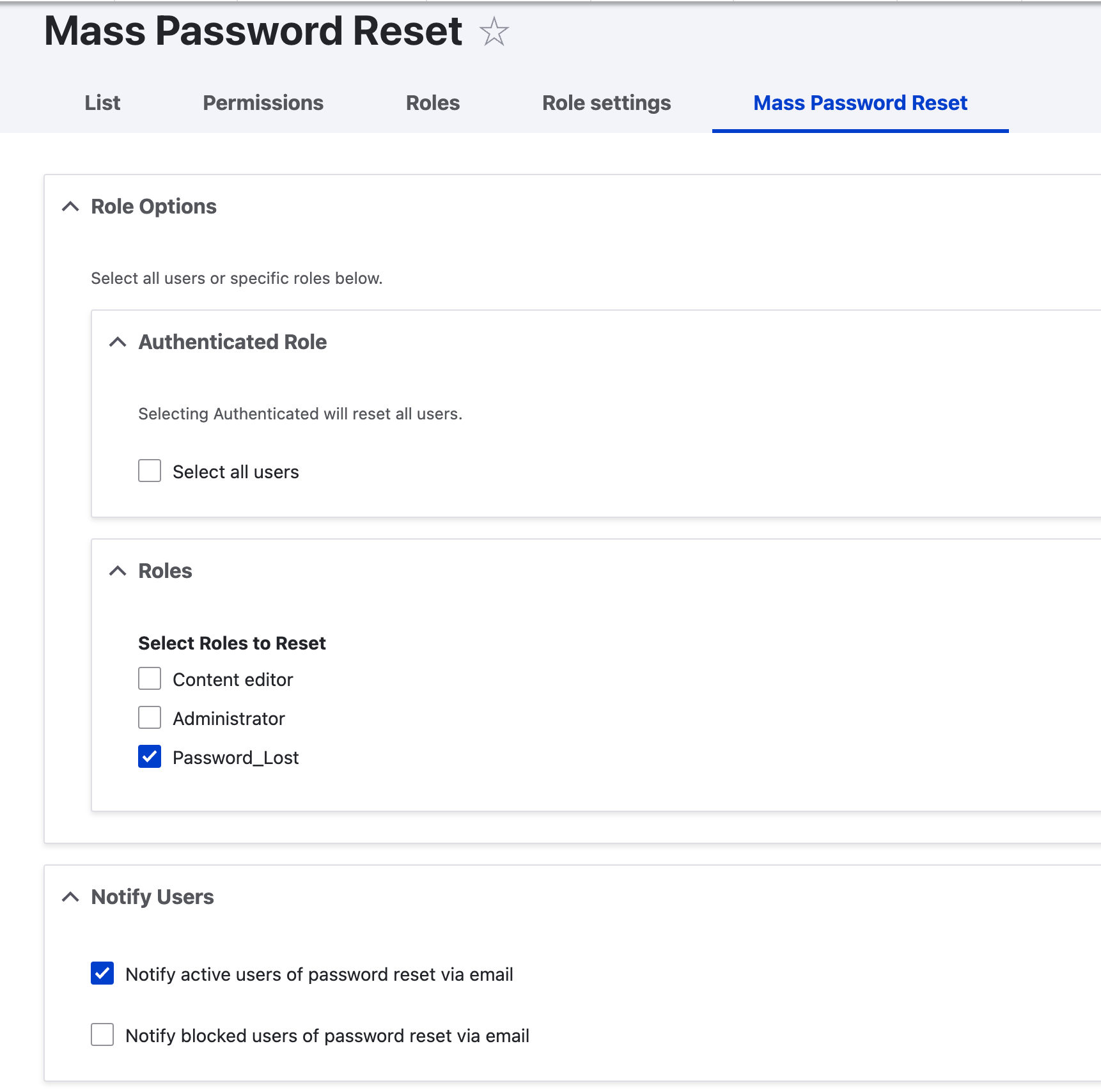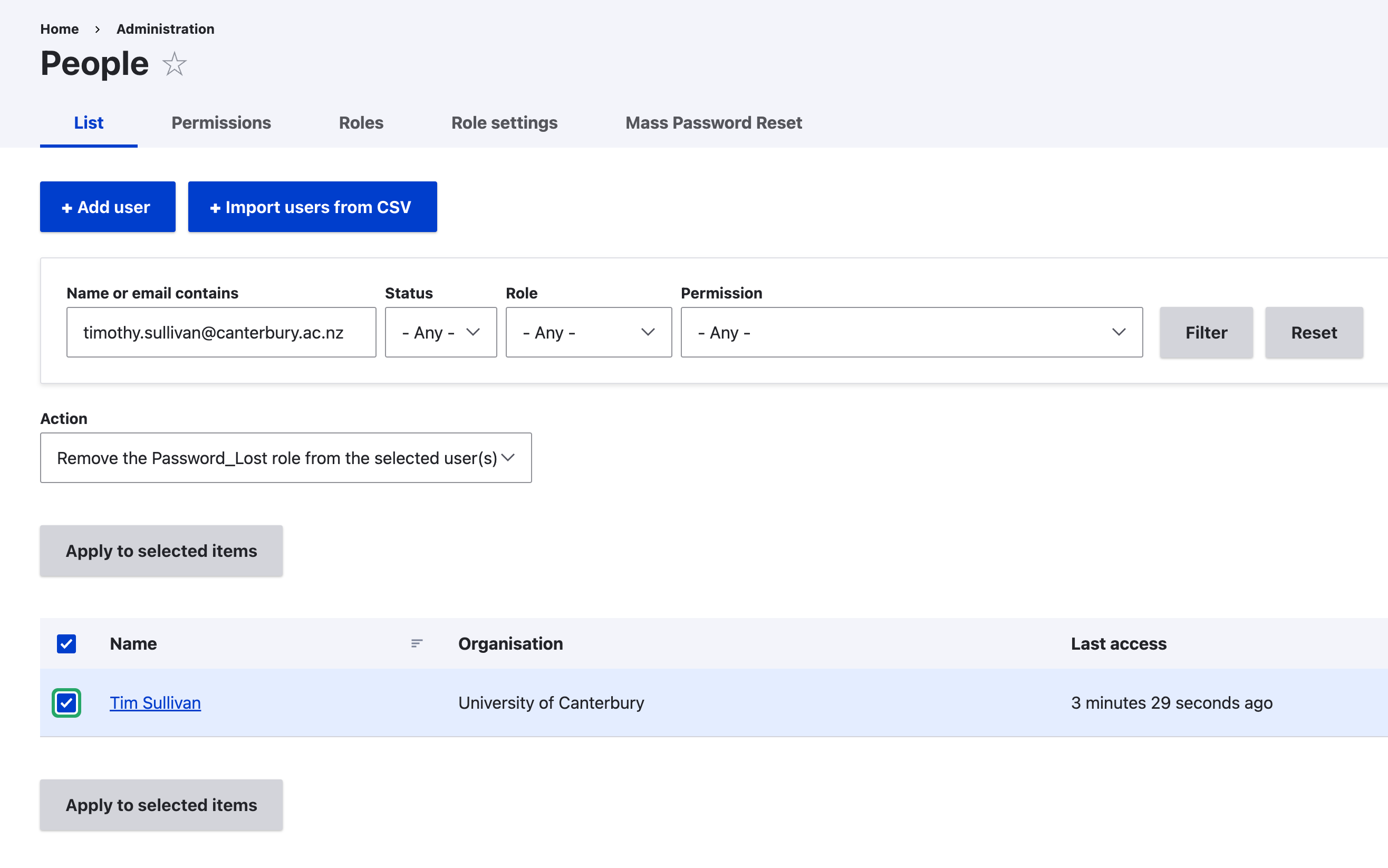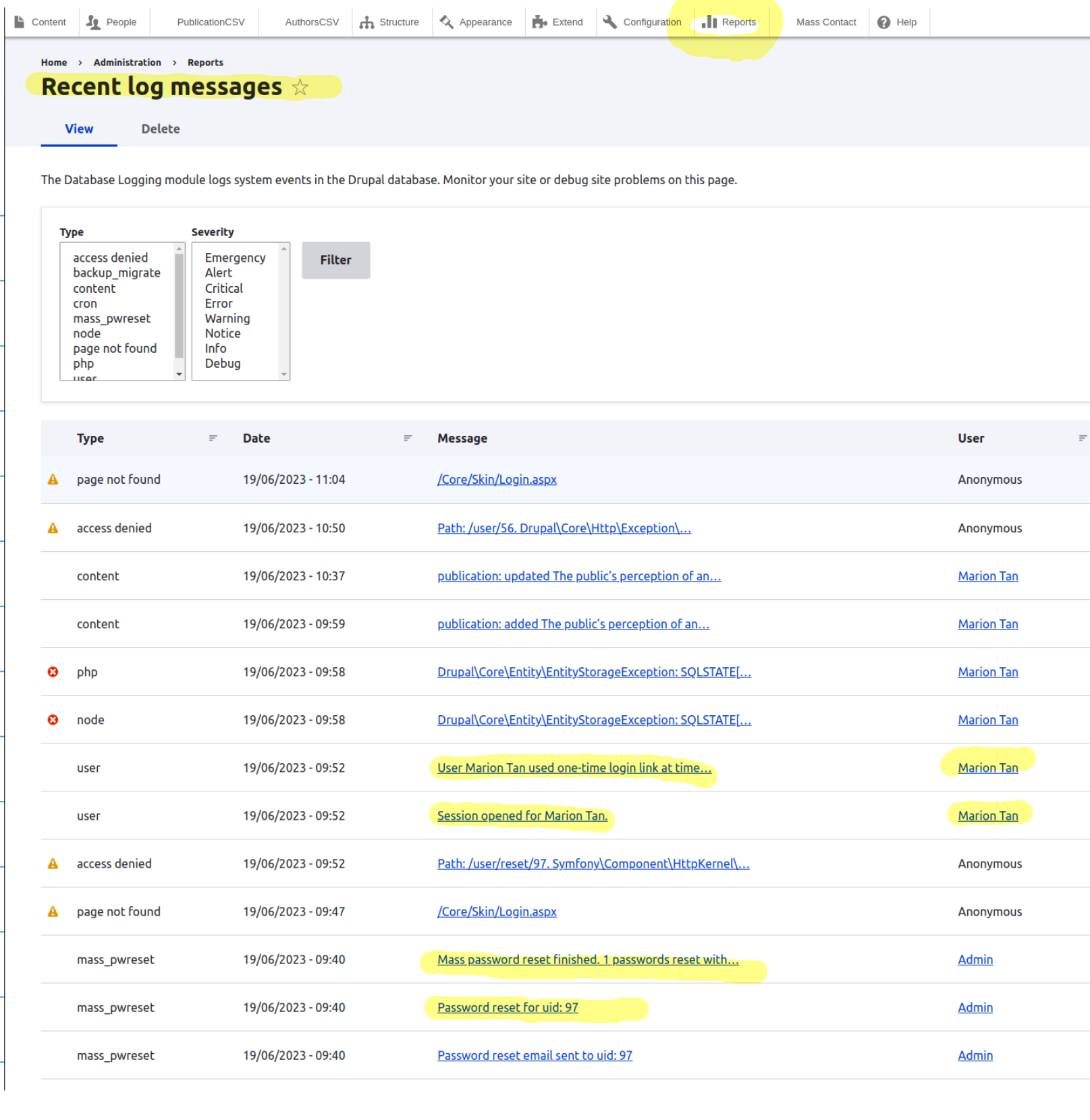Password reset for a specific user
Navigate into the user's page via Administration>People. Find the user from the list or use filter to find the user.
Navigate into the User's page, and go to Edit tab.
Enter temporary password for this user.
Mass password reset
If you need to update multiple users' password, doing the above steps for each user can be quite tedious. "Mass password reset" can be useful.
Log in as Admin and go to Manage > People > Mass Password Reset
Check "Select all user" if you wish to reset everyone's password.
If you wish to specify a group of people, you could create a role and assign desired users to the Role, and select the role from the UI. When you created a new role, this new role will be listed alongside Content editor and Administrator shown in the screenshot.
Click "Reset Passwords", which should lead you to send out password reset emails to users.
If you wish to revise the content of the email, go to Configuration>Account settings and scroll down. You sould find Password recovery email template at the bottom of all Email templates.
Mass Contact
Navigate to Manage > Mass Contact to send out a bulk email to users. You can select a category depending on whom you wish to send email to. Currently there are 3 categories, All users, Dev (ie. Sung) and Admin & Dev (ie. Sung and Admin)
If you wish to create a new category of users to send Mass Contact, slect "Add new category". This will involve creating a new Role, which is explained below.
Creating a new Role
Go to Manage > People > Roles and create a new Role name. Here, I created a new Role "Password_List".
Assigning a user to a new role
Select users you want to add to the new Role, and select "Add the XXXX role to the selected user(s)" from the Action list.
Mass Password Reset for a specific group of users
We can use this new Role for Mass Password Reset.
Select Password_Lost role, and make sure "Notify active users of password reset via email" is ticked. Click "Reset Passwords" button at the bottom, and all the users in the "Password_List" role will be receiving a password reset email.
You need to remove the user from this Role, so that you don't accidentally send the same user twice to reset the password.
Check Log messages
If you want to see whether things worked out for the user or not, you can check log messages.
This example here, Admin reset the password for Marion (user id 97) via Mass password reset. A few minutes later, user Marion Tan appears "Session opened for Marion Tan", and we can see that this user used one-time login link, then updated her publication. Things are working nicely for this user.
Drupal Updates
Some commands I used - for future reference.
635 wget https://ftp.drupal.org/files/projects/drupal-10.2.2.tar.gz
636 tar zxvf drupal-10.2.2.tar.gz
637 cd drupal-10.2.2/
638 ls
639 cp -R core vendor ../web
640 cp *.* .[a-z]* ../web
641 cd ../web
core update
755 cd web
757 composer require drupal/core-recommended:10.2.3 drupal/core-composer-scaffold:10.2.3 drupal/core-project-message:10.2.3 --update-with-all-dependencies
Custom module update
modules/custom/
840 vim my_module/my_module.module
drush pm:uninstall my_module && drush cache:rebuild
841 drush pm:enable my_module
842 drush pm:install my_module
843 drush cache:rebuild
844 sudo drush cache:rebuild