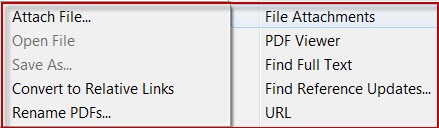
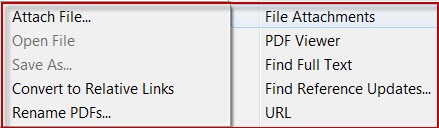
Or select the reference for the PDF and click on the paperclip icon from the Quick Edit tool bar to attach the pdf


3. EndNote will search and attach PDFs if they are found.
You can import PDFs into EndNote and, in many cases, EndNote will populate all reference fields in your EndNote library using its Digital Object Identifier (DOI).
Please change the browser settings before you download any PDFs.

1. Open your EndNote library and click File
2. Click Import, then File to import a single PDF to EndNote. If you have a collection of PDFs saved in one folder, choose Import > Folder.

3. Choose PDF as your import option. Click the Import button.
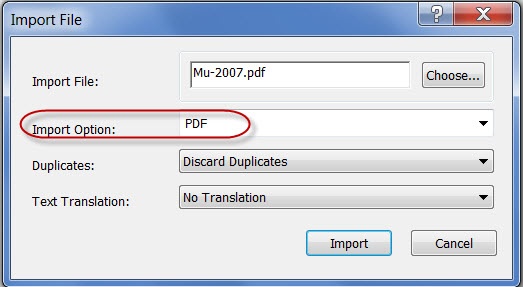
Note: If the DOI is not present, the PDF will be imported, but not the full reference fields. In this case, right click the reference, then choose  to locate its reference fields. Otherwise, you may have to manually type its reference fields.
to locate its reference fields. Otherwise, you may have to manually type its reference fields.