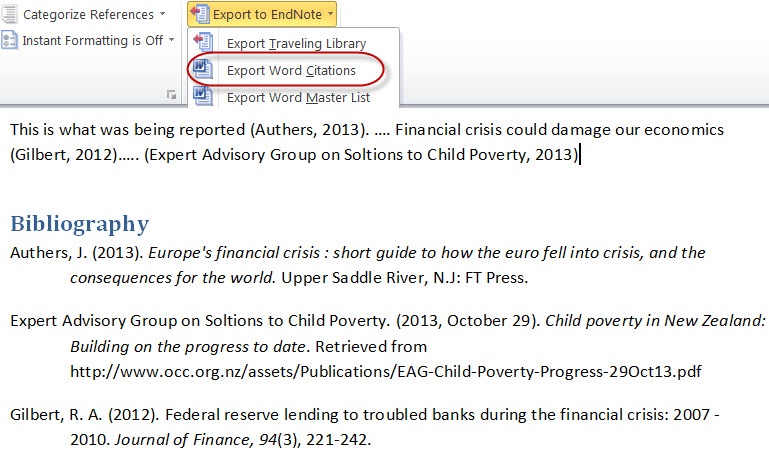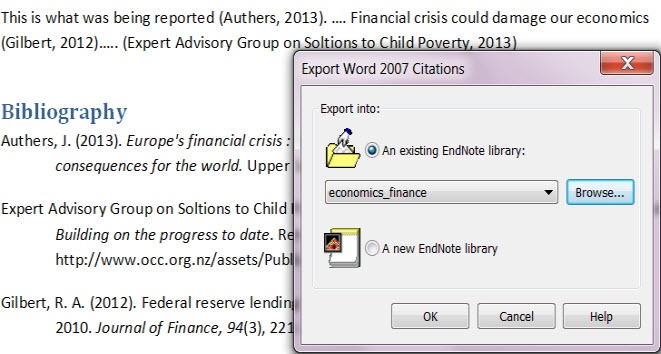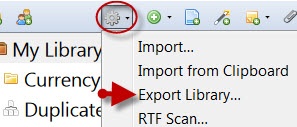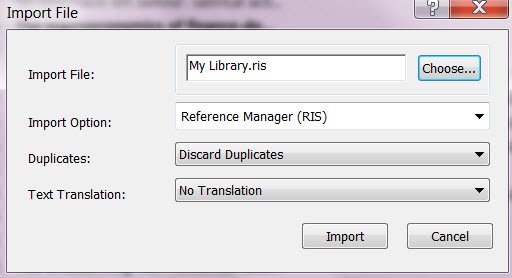1 Importing bibliographies typed in a Word
EndNote cannot directly import existing bibliographies that you typed in a Word document because it does not know how to break down the references into their component parts (author, year, title, etc). However, you can copy your pre-existing bibliographies into WizFolio , import from clipboard, and then export as .ris format. You then import the RIS file into EndNote.
This online video explains how to use the WizFolio tool to export Word bibliography into EndNote. Also UCSF Library has done a step by step guide on Using WizFolio to Transfer a MS Word Bibliography to EndNote or RefWorks.
Note: if you only have a few references in your Word document, it is less time consuming to search them in MultiSearch or Google Scholar, then to export them into EndNote. If the citation is not available in the above database, you can manually type them into EndNote.
2 Importing bibliographies using MS built-in Word Citation manager
a. Open your Word document which contains the bibliographies, click EndNote X7, then Export to EndNote>Export Word Citations
b. Once you click on Export Word Citations tab, you will be prompted to select an EndNote library to export them into. Select an existing library or create a new library, then hit OK tab to make the exportation happen.
3 Importing bibliographies from Zotero to EndNote
- Open your Zotera library, click on the File --> Export Library... You can then choose Export format as "RIS", then click on "OK" to save the files
- In EndNote, click File>Import > File...
- Click the "Choose..." button and select the file you just exported from Zotero. Set Import Option Reference Manager (RIS) and click Import
Here is an EndNote training video on how to Transferring References from Zotero to EndNote
4 Importing bibliographies from Mendeley to EndNote
- Open your Mendeley library, click on the File --> Export Library... You can then choose Export format as "RIS", then click on "OK" to save the file
- In EndNote, click File > Import > File...
- Click the "Choose..." button and select the file you just exported from Mendeley. Set Import Option as Reference Manager (RIS) and click Import