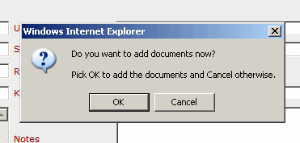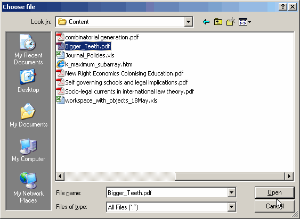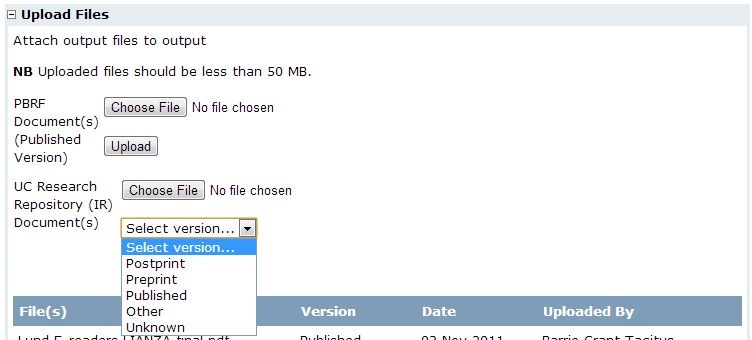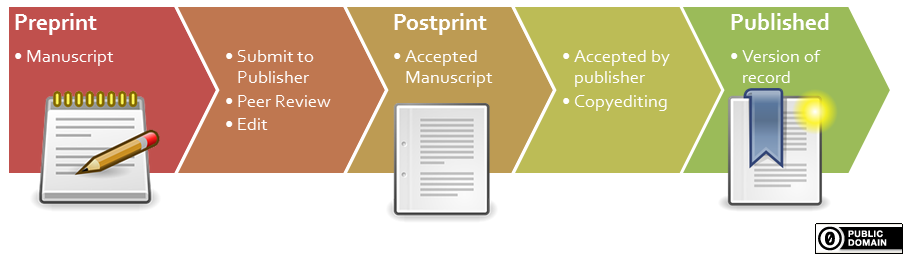Adding research to the Repository is quick and easy. The main method for adding your material is via the UC Profiler. Doing so gives you the benefit of dynamic links between your Research Profile and the Repository. It also makes it possible to monitor the use of your work, so it's well worth the effort.
Please note that before your material goes live, we need a signed copy of the Deposit Licence. Only one signed licence is required - all future submissions are covered by the terms of the licence.
Research can be added retrospectively, or you can add documents at the same time as entering a new research 'output' for the first time.
Adding a research output to the UCRR through Profiler
1. Go to the UC Profiler Database
2. Log in if it requests you to with your standard UC login details
3. Choose the add new output option and create a record of your research.
5. When you click on 'Save', a prompt will ask you whether you want to add your paper. Click OK.
6. Click on the browse button next to the Repository upload box
7. Browse your computer's directory structure to find the file, then click on the file name and then click on the open button
9. Select the format of the work
10. Click on the upload button
11. The screen will refresh and you should now see the file name, the date and time you added it and your username.
Adding published versions
While the focus of these pages is on the Repository, it's also very, very useful to add the published versions of your papers at the same time - this version is used for verifying your research for the annual Research Report, and for the PBRF.
Adding research retrospectively
Adding papers retrospectively is an excellent way to open up a back catalogue of research, and makes it possible to give your peers and students a one-stop location for your papers - without compelling people to look in many different journal sites or databases.
To add you papers, log on to the UC People & Research Database as in steps (1) and (2) above, then:
1. Click on the 'All Outputs' tab
2. Click on the Manage Attachments' link next to the item you wish to add
3. Follow steps 3-8 in the section above
File upload information
If you have previously submitted work via email, or asked us to upload you work directly on your behalf, you may find that there is already a record of your work in the database, with someone else's username in place of yours. The unfamiliar username will most probably belong to the Institutional Respository Coordinator - the author of these pages.
Which version to upload - copyright
Once uploaded, Library Staff will double check to make sure that the version you have uploaded corresponds to the licence your journal has given you to submit to an institutional repository. You can check your contract, or look up the SHERPA RoMEO database if you want to check yourself.
Formats | Description |
|---|---|
Postprint | The author's final draft version. In peer reviewed publications, this is the amended version directly prior to typesetting. |
Preprint | This is typically the accepted draft, prior to peer-review, but can be any version below the postprint. |
Published | The published version, either sourced directly from the journal publisher or downloaded from a commercial site. This version typically features a masthead and pagination. This version is normally explicitly copyrighted. |
Other | If the work you're submitting isn't a published item - like a software manual, a sculpture or an object, for example - use this category. |
Unknown | If you're unsure as whether the document you have is a postprint or a preprint, use this category and we'll investigate |
Still confused about pre- and post- prints?
You are not alone if knowing which version of the article is the one that is allowed by your publisher. Even the best of us find the myriad of conditions complicated and confusing (see Sherpa RoMEO's definition). Remember we will check each item as they are uploaded. and we will contact you if we think we need another version. Most of the time your accepted manuscript is what we need.
NZ librarians have created a good document with advice on versions, with guidelines on how you might manage your manuscripts to ease the process :the LCONZ Versions Guide.