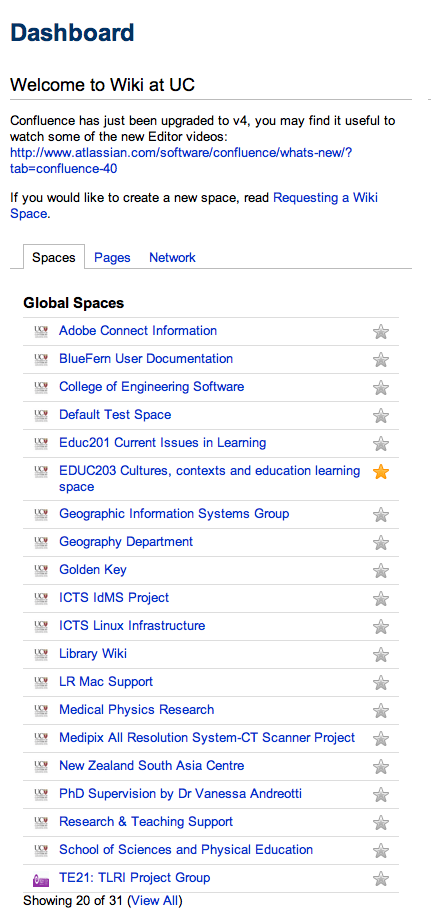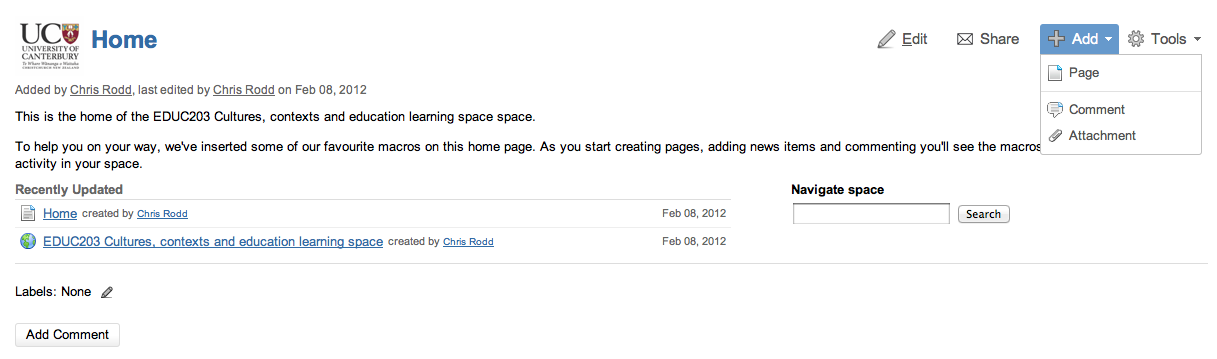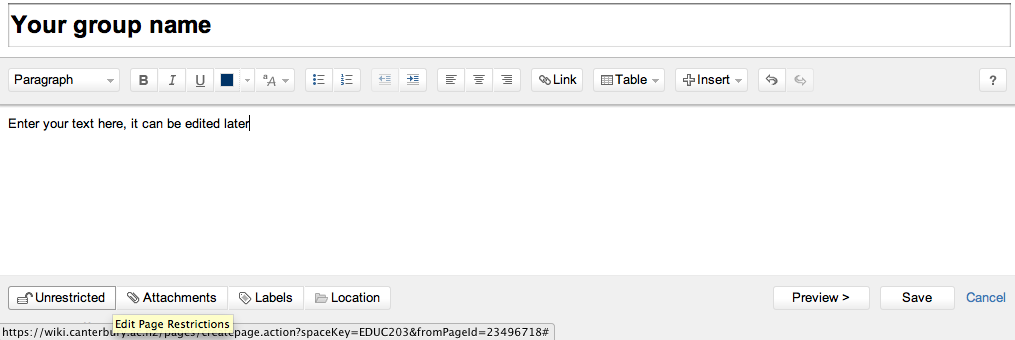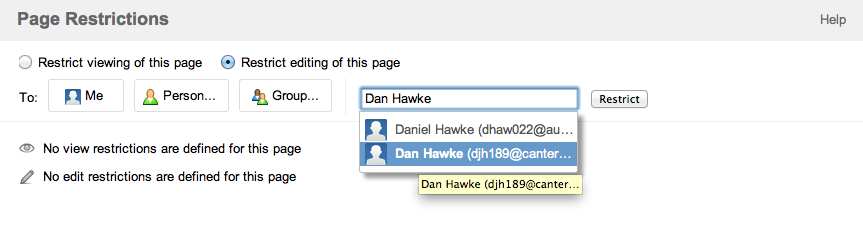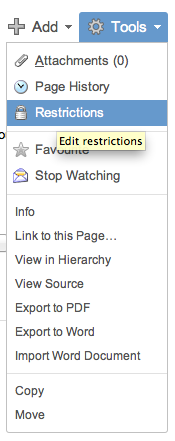| Info |
|---|
These instructions were created to assist students in EDUC203, but may work for other spaces. Not all users have permission to restrict pages within their spaces, please ask your space administrator if you require this right. |
You can follow these instructions to prevent other people from editing your pages.
First, log in using the "Log In" button on the top right, then find the appropriate space:
This will take you to the home page of the space you have selected.
Next, click the Add > Page button:
You are now editing a new page. You can add content, then click the "Unrestricted" button to add restrictions to the page:
This will bring up the page restrictions dialog.
| Warning |
|---|
Be careful! Make sure you pick the "Restrict editing of this page" rather than viewing, or other students will not be able to comment on your page, and markers will not be able to view it to mark your work! |
Select "Restrict editing of this page", then you can start typing in the students name or usercode in the box. Start with your own, then add any others in your group. As you type, the autocomplete bubble will appear below - click the user you want then click "Restrict".
| Info |
|---|
Users will not appear in this drop-down until they have logged in to the wiki for the first time. If you can find yourself, but cannot find other users in your group, please ask them to log in. |
Now you can Save your permissions, and then Save the page edit.
If you need to check or change your permissions later, you can click "Tools" then "Restrictions" while viewing your page: