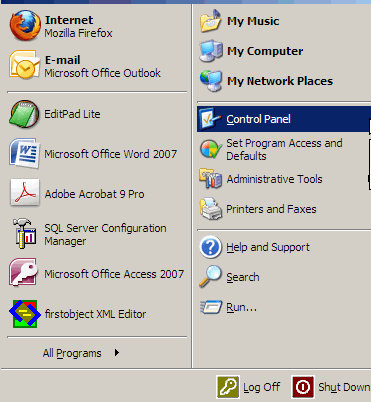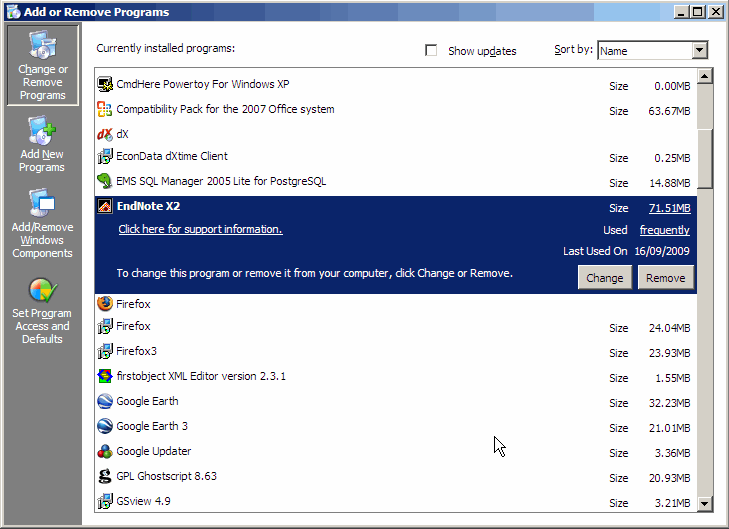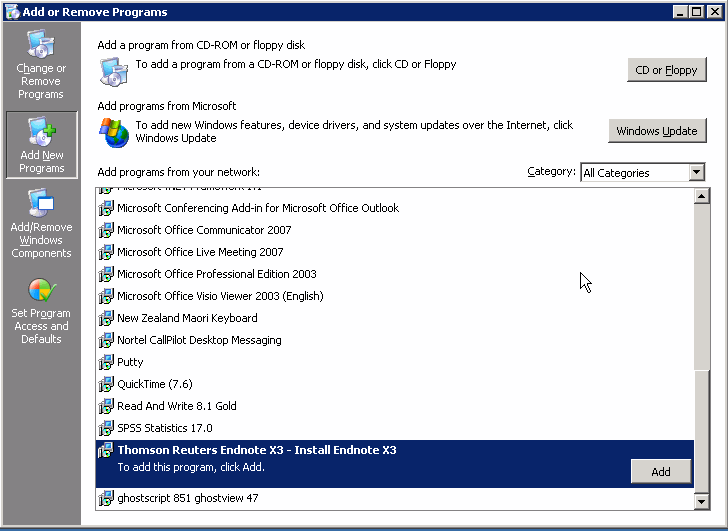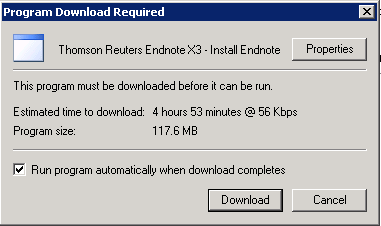Endnote Installation Instructions
On Campus installation
Step 1.
Ensure that Microsoft Word is Closed
...
Back up and existing Endnote libraries. (Ensure that any .enl file and .data folder are kept together)
Step 3.
Click on the Start button and select Control Panel
Step 4.
Select Add/Remove Programs
This screen varies in look, depending on your settings.
Step 5.
Check to see whether an earlier version of Endnote is listed. If it is, Click on it then click on the Remove option.
Step 6.
Click on the Add New Programs button and select Thompson Reuters Endnote X3. Click on Add to start the installation. Warning: in some cases the list may show as Endnote X3 ... rather than as Thompson Reuters ...
Step 7.
The next window is deceptive. On campus the download will only take a minute or two, not the 4 plus hours suggested. Tick the Run program automatically when download completes box.