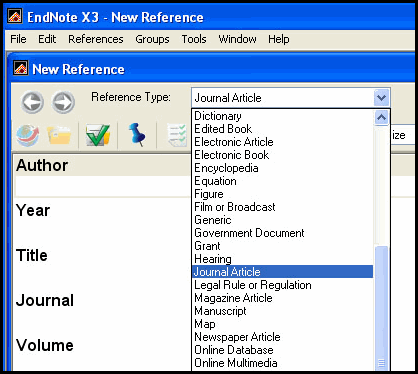You can add new references by typing them in, but it is much faster to downloading references from the Library catalogue or databases.
To type in a new reference to your library, follow these steps
- Make sure the correct library is open
- Choose References > New
- You now have a blank journal article reference type form to start inserting information about your reference
You may wish to change the Reference type
Check the Reference Type menu to see the different forms you can use for different types of material.
Note:
Special bibliographic formatting and punctuation are not neccessary when you enter reference data into EndNote. eg, you do not need to italicise journal titles or include brackets for issue numbers. EndNote does this all for you
The Reference Type determines
- how a reference is formatted in the bibliography
- which fields appear in the Reference window, eg, a Journal Article reference type has fields for Journal, Volume, Issue, while a Book reference type includes fields for Editor and Publisher.
Suggestions for using reference types:
- Use Edited Book for books edited by one or more authors
- Use Book Section for references to parts of books (eg. a chapter, or one article in a published conference proceedings)
- The Conference Proceedings reference type is best used for unpublished proceedings
- There are now separate Electronic Book and Electronic Article reference types .
- If you are citing a journal article that appears both online and in print, most style guides recommend that you use the print information and cite it as a regular journal article.
- Email discussions should be cited as Personal Communications, just like any other correspondence.
- Fields such as Keywords, Abstract, Notes will only appear in the final bibliography if you choose the show all option.
- Notes, Research Notes and Abstract fields can each store up to 16 pages of text. Use the Notes field for personal comments written by yourself
Close the reference by clicking on the X button in the top right-hand corner of the New Reference window. Closing also saves the reference.