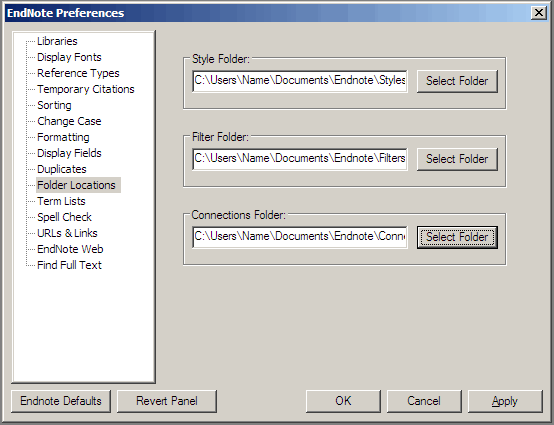...
Step 1: Install the software
Download the software from the links on the Endnote Software page.
If by any chance you cannot download the software, you You can borrow the EndNote installation CD-ROM from the ICT Service Desk. You'll be asked to show your UC ID. Install the software following the instructions on the Endnote disc.
...
- Download the following compressed folders: filters.zip, connections.zip & styles.zip - although first check the installation CD folder as you may find copies of these files on that CDincluded. However, the versions available through links above do get updated several times a year.
You may wish to move your original filters, connections files to a new location before you transfer in the University of Canterbury approved filters and connections files. - Locate the Filters, Connections and Styles folders on your computer (these folders should have been created during the EndNote installation process). To locate them go to EndNote > Edit > Preferences > Folder Locations:
- Extract the compressed Filters, Connections and Styles into these folders.
...