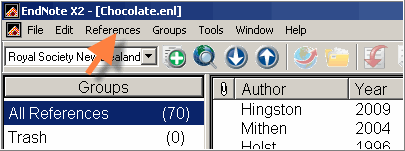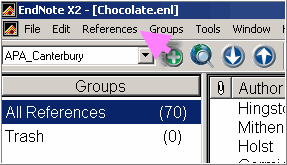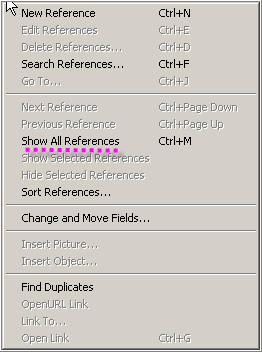Once you have created a Library you have a number of options to manage your References:
- You can
...
- highlight references and move them to trash for deletion
- You can Add references to custom groups you have created
- You can toggle between showing selected references and showing all references
- You can find Duplicates and move them to trash for deletion
- Use the Record summary to show the date the reference was added
Open EndNote > References Menu
Note the options for Delete References > Search References > Sort References
and
Find Duplicates
Please also note that:
When importing a number of different text files with database records, the references will not directly import into the same endnote library, so make sure you click on References > Show all References and the different files will combine in the same library.
Editing References in EndNote
In the library window, double-click on one of the references that you have entered. This will open it for editing. You can change any of the details. For example, add some text to the Notes field. Close the reference when you have finished editing and this will save the changes.