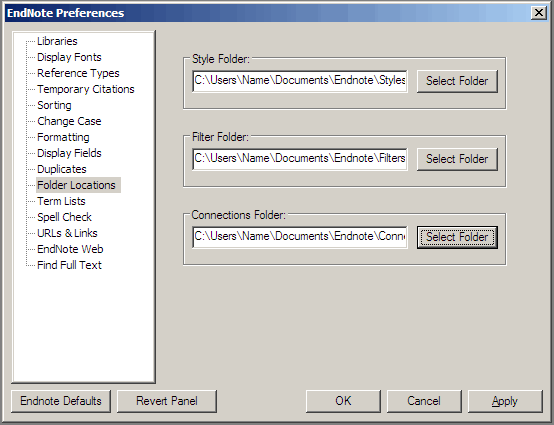These instructions refer to installation of EndNote X4 X5 on your own PC or laptop – they assume WindowsXP. Mac users should consult the information about using EndNote on a Mac. Ensure any earlier versions of EndNote are removed before installation of X4X5.
Using Office 2010
EndNote X4 X5 is compatible with Office 2010 and earlier. See the EndNote site for up-to-date details on compatibilities.
...
For Windows installations the file to run isENX4Inst UC_EndnoteX5.msiexe.
| Anchor | ||||
|---|---|---|---|---|
|
...
- In the file that you downloaded, there will be a folder called UC_Styles which contains sub-folders for each of filters, styles, and connection files. Alternatively, download from the Library web the following compressed folders: filters.zip, connections.zip & styles.zip. Note that any zipped files need to be 'unzipped' i.e. right-click and choose the extract command.
- Locate the Filters, Connections and Styles folders on your computer (these folders should have been created during the EndNote installation process). To locate them go to EndNote > Edit > Preferences > Folder Locations:
The folder names will be different on your PC. This screenshot shows a vista-version, but 'Name' will be dependent on your PC. If nothing shows in these folders, you can either create folders for them, or copy the files into the appropriate folders directly under C:\Program Files\EndNote X4X5 - but in this case you will have to re-copy the files if you ever upgrade. - Extract the compressed Filters, Connections and Styles into these folders.
...