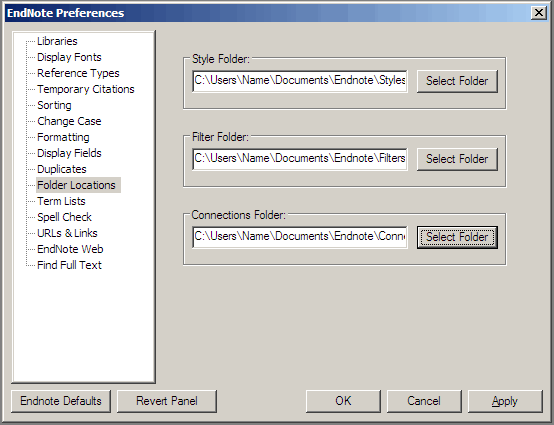...
- Download the following compressed folders: filters.zip, connections.zip & styles.zip - although first check the installation folder as you may find copies of these files included - usually in a folder with a name like UC_Styles. However, the versions available through the links above do get updated several times a year.
You may wish to move your original filters, connections files to a new location before you transfer in the University of Canterbury approved filters and connections files. - Locate the Filters, Connections and Styles folders on your computer (these folders should have been created during the EndNote installation process). To locate them go to EndNote > Edit > Preferences > Folder Locations:
The folder names will be different on your PC. This screenshot shows a vista-version, but 'Name' will be dependent on your PC. If nothing shows in these folders, you can either create them, or copy the files into the appropriate folders directly under C:\Program Files\EndNote X3 - but in this case you will have to re-copy the files if you ever upgrade. - Extract the compressed Filters, Connections and Styles into these folders.
...