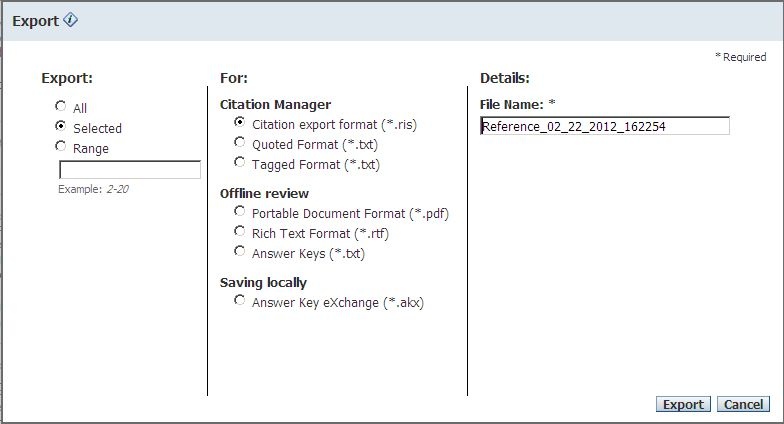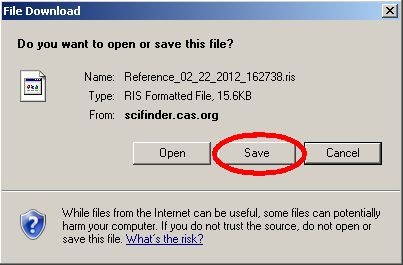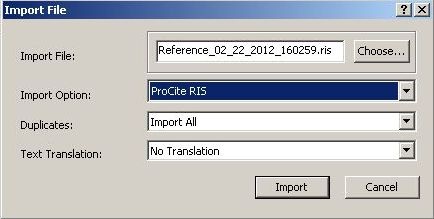- Conduct your search on SciFinder.
- Select the items you want to save by ticking boxes or clicking Select All.
- Click Export at the top right of the screen.
- An Export dialogue box appears. The default settings are normally fine (Export: Selected; For: Citation export format (*.ris); File Name: Reference_##_##_####_######).
- A File Download dialogue box appears. Click the Save button, and save to an easily found folder on your computer.
NB. Do not use the "Open" button to export records directly to EndNote, as the filter EndNote uses automatically will mangle the details. - Open EndNote and the library you wish to import the references into.
- Click File and from the drop-down menu, select Import and then File.
- A dialogue box opens:
- Click the Choose button and browse to find the file you exported at step 4 above;
- In the Import Option area, choose ProCite RIS. If it is not listed, click the drop-down arrow and click Other Filters... and find and select ProCite RIS.
- Click the Import button.
- New imported citations will be listed. Check each to make sure the correct formatting has occurred.
- To view all records in your EndNote library, click All References at the top left of the EndNote screen.
Overview
Content Tools
Activity